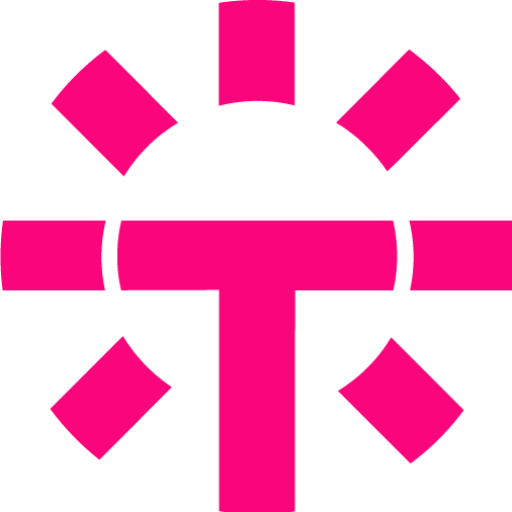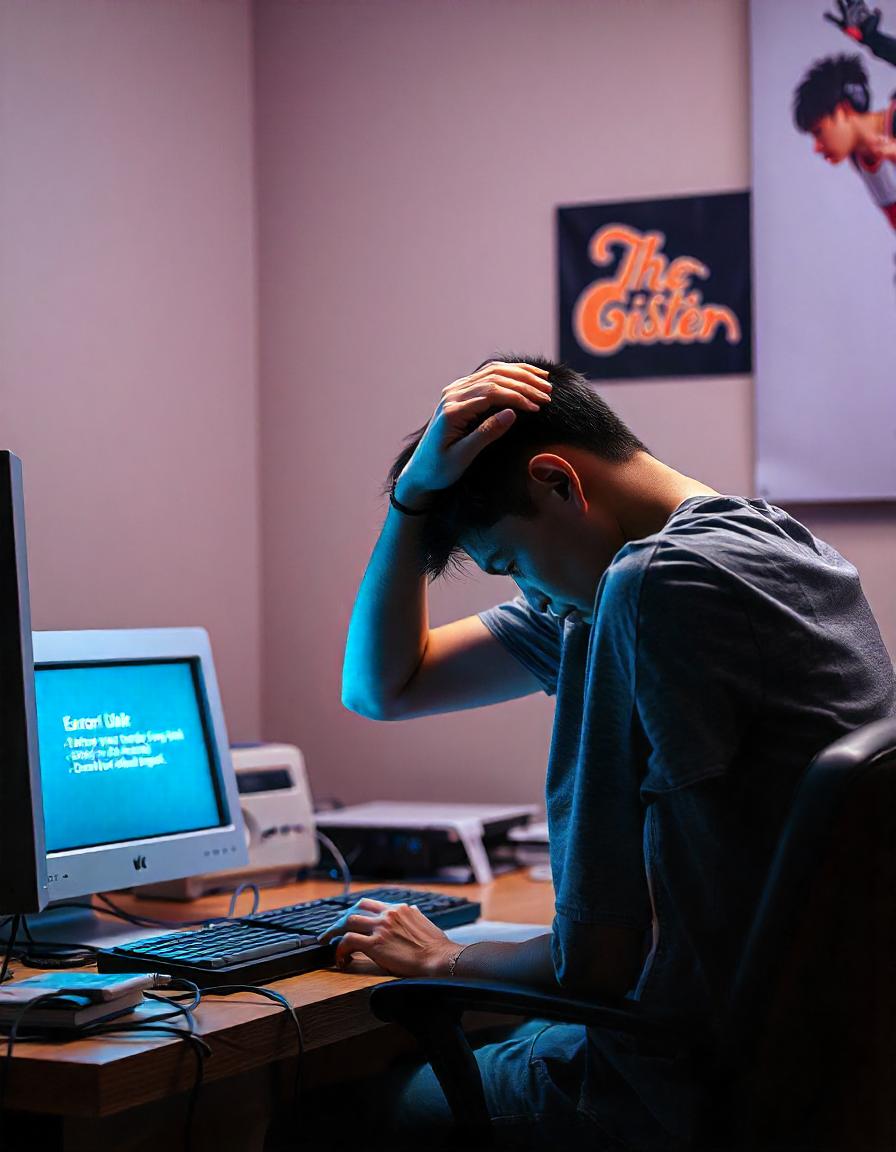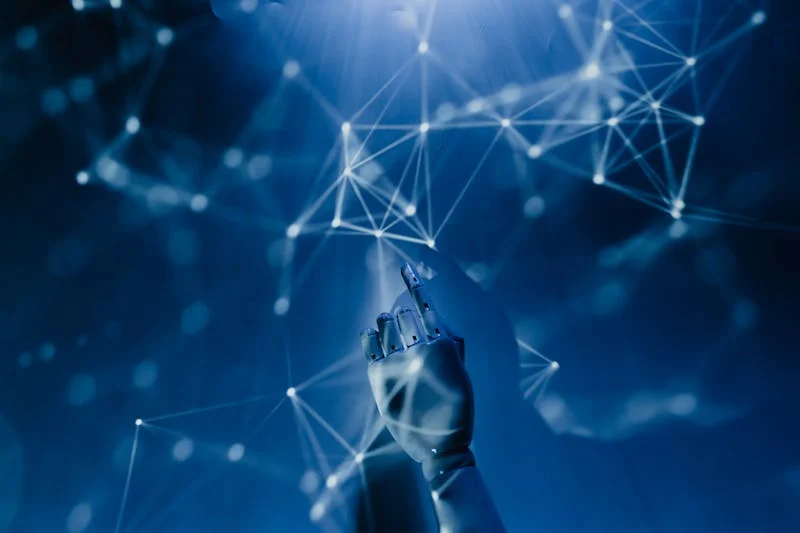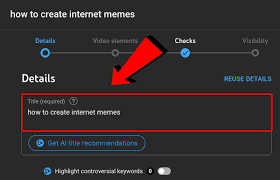Error 404 has become a cultural phenomenon and a meme. Today, it denotes a certain failure on the page and a failure or misunderstanding. In 2013, the word “404” became the most popular on the English-language Internet, overtaking “fail” and “hashtag.” Tech Facts discovered what error 404 means, why it appears, and how to fix it.
Table of Contents
ToggleWhat does error 404 mean
Error 404 is a client-side error, meaning the page cannot be found on the server. For example, the address is incorrect, or the resource does not exist. The server may send this response instead of error 403 to “hide” the resource’s existence.
The error message may look like this:
- 404 Not Found;
- 404. Page not found;
- Error 404 (error 404);
- 404 Page Not Found (404 page not found);
- HTTP 404;
- Requested URL Not Found on the Server;
- 404 File or Directory Not Found;
- Cannot Find the Page You’re Looking For.
Why does a 404 error occur?
Error 404 means that the browser connected and sent a request to the server, which cannot find the requested page. The result is that the browser cannot load it and shows an error. Links that lead to the HTTP status code 404 are called “broken” or “dead” and can be temporary or permanent.
The reasons for the 404 error may be the following:
- page moved or deleted. The page was moved or deleted, but the link was not corrected;
- error in page address. The user entered an incorrect URL: made a typo or added an incorrect character;.
- problem with files and directories. For example, an antivirus could have deleted or moved them;
- cache issues: The browser has cached the page with the error and is displaying it instead of the content.
Consequences of Error 404
- SEO traffic drop. If the 404 error is due to a typo, it will not affect the SEO (Search Engine Optimization) of the site. However, a typo in the permanent link can prevent Google from crawling the content. When errors occur frequently, Google search robots remove the page from the index. This reduces visibility and organic traffic
- Deterioration of UX. User Experience is the user experience. When visitors encounter an error repeatedly, their impression of the website and interaction with it deteriorates.
- Low conversion. This is a consequence that owners of selling websites may face. The number of potential consumers who become real buyers decreases due to poor user experience
One of the most important consequences is that the user will not get to the desired page. In the future, this may lead to the user simply going to a competitor’s site. To avoid this, special redirects are made to a new page address or to another section – in case the current page was deliberately deleted.
How to fix 404 error
To the user
- Refresh the page. The problem may be due to a temporary error or loading issue. In this case, refresh the page – in some browsers, you can do this using the F5 key.
- Check the URL. Even one incorrect character or missing letter can cause an error, so checking the spelling is best. For example, replace bout with about or log with blog. If you’ve navigated to the resource from another site, remember that they may have published an incorrect link.
- Clear cache and cookies. This method may work if the error is displayed only on one device or browser. In Google Chrome, click on the three dots in the upper right corner and select “Delete browsing data.” In Google Browser, you also need to click on the three horizontal stripes in the upper right corner, go to “History,” select “Clear history,” and check “Files saved in cache.”
- Contact the site owner. Write to support, email, or messenger specified in the contacts and report the error.
When a 404 code is displayed when opening a website in the browser, the failure is usually on the website or server side. In this case, the user has few options for solving the problem. First, you can check whether there was an error when entering the website URL. It is enough to correct the error in the browser line and try to go to the website again.
If the error persists but you need to access the page, try opening a cached copy:
via the search operator. In Google, insert cache: into the search bar and then the page address without a space, press Enter;
using “Saved copy”. In Google, enter the page address, hover the cursor over the desired result, click on the three dots on the right, and select “Saved copy”;
via the Wayback Machine. Go to the site, paste the address into the search bar, and then select the day you want to open the page for
You can also use the site’s internal search engine, which is usually a magnifying glass icon in the upper right corner. If it is not there, type in the search bar of a Google or Yandex site, add the site address without a space, and then enter keywords or a query.
To the webmaster/site owner
- Change the permissions . When you use web hosting, the server manages the files and sends them to the browser so that it can load the site. File and folder permissions let the server know who can run, read, or edit data through the hosting account. However, if the values are not set correctly, the web page may display a 404 error. To fix the problem, you need to change the file permissions.
- Disable .htaccess . URL redirection, access control, site security, and performance are controlled by the .htaccess or Hypertext Access file. A corrupted .htaccess may cause the 404 error page to appear. To fix the problem, disable the file and replace it with a new one.
- Restore a backup . Error 404 may appear when users navigate to deleted pages via external links from other sites. In this case, restoring a backup copy of the site may help.
- Set up a 301 redirect . If you’ve changed the URL of a page or moved it manually, users may encounter a 404 error. You can fix this by setting up a 301 redirect.
- Customize the error page . To prevent the user from closing the page, add transition options: a search bar or a navigation menu . For example, on the website, a GIF and two links were placed on the error page to go to the main page or contact support.
For a webmaster, an important point about 403 and 404 errors is when they appeared. If in the process of creating a site, then there may be some solutions. And on an already functioning site, there will be other solutions. In this case, to eliminate the error, you first need to understand the cause. There are several most common ones.
First, make sure that your website’s hosting or domain payment has not expired, because in this case, links may open completely different resources that have nothing to do with your website. In our experience, this is the cause of 90% of such problems.
The second is software updates. Software updates, both for hosting and for your site itself, can directly or indirectly lead to such errors. For example, slug or generation plugins have been updated. Therefore, you need to check what updates have been made recently and roll them back if necessary.
Third, make sure that files and directories have not been deleted and that their rights have not changed. For example, an antivirus could have done this. Check the correct operation of the database or other places where rights and ACLs are stored to exclude the possibility of your site being hacked.
If you cannot figure out the cause of the error yourself, contact the hosting provider’s technical support, telling them when the site last worked correctly. Specialists will help you figure out the reasons and suggest solutions. Also, if necessary, you can try to restore the site from the last working backup copy yourself.
Error 404 on the site: how to track it
To fix the error, you need to find the broken links – special services can help with this.
- Google Search Console . The service allows you to optimize content, troubleshoot, and evaluate traffic from Google search: how often and for what queries links to the site appear. Search Console notifies you of indexing problems and shows pages that it identifies as errors .
- Screaming Frog SEO Spider . The tool can crawl websites and find broken links, search for duplicate content, extract data using XPath, and analyze page titles .
- Redirection plugin for WordPress . A free tool that helps you find pages with 404 errors and add 301 redirects.
You don’t need any special services to detect errors on your website. Any standard tool for tracking metrics and website health, will do a great job. In addition to the ability to add all website pages to monitoring, you can also track the fact that the user has received a page with an error. Even if the user has entered the wrong page address and sees the 404 code not by mistake.
There are already enough services and programs for searching pages with 404 errors. Each web developer or SEO specialist uses what he likes. There are no strict criteria, the main thing is that they meet the conditions of the task. I use google Webmaster in my work, it is more than enough for my tasks.